Practitioner profile
Practitioners handle their personal and professional information, practice specifics, and working hours through specialized tabs within their profiles. This is also the area where they can retrieve patient data and shared files.
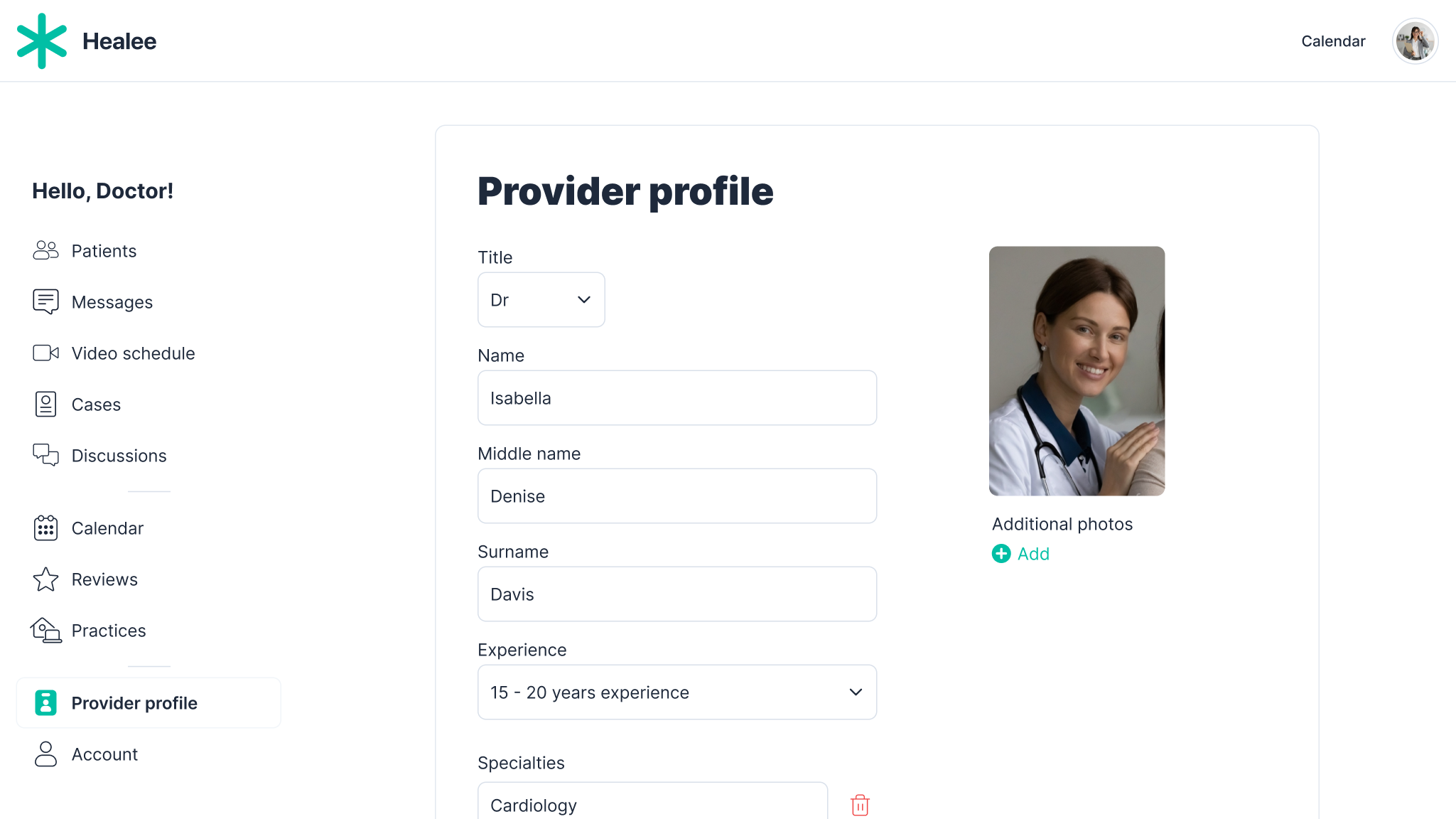
Creating & editing profiles
Practitioners create their profile in the Healee provider site by entering a valid email address and password as well as some basic details e.g. title, first & last name, phone number. Once the account has been created, the specialist can upload their photo, add further information relating to their academic and professional experience, set their specialties, etc. All these details are easily editable via the Account tab in their profile.
Setting up an “away” message
Practitioners manage their status from their Account tab by clicking on the Available button right under their name. Setting the availability to Away will block incoming notifications for a certain period of time. The duration is customizable. If desired, the practitioner can set an away message which will be displayed to their patients.
Similarly, specialists can also use the Away during weekends toggle or set their own custom Away schedule. The latter may be useful when there are recurring changes to the regular schedule.
Note on all Away features: if the practitioner wants to receive urgent notifications from patients while in Away mode, they should ensure that the Receive urgent messages toggle is switched on.
Assigning tags
Tags are custom labels used to enable patient-practitioner matching (if any is requested). They can relate to the practitioner’s location, specialty, symptoms treated or else. During the matching phase patients may be asked about their preferences to refine the suggested list of practitioners. The results they get would be based on the cross-check between their selection and the tags entered into the Tags section in the practitioner’s Account tab.
Managing patient profiles & communication
In the portal practitioners have access to a whole set of information and files shared by their patients. Based on those, specialists can define diagnoses, prescribe medications, or draft treatment plans.
Selecting any of their patients in the Patients tab will take them to the corresponding record containing basic details (name, phone number, DOB, etc.), images & documents exchanged in their chat communication, as well as additional health data provided by the patient.
Other than simply reviewing, practitioners can additionally input information or files within their patients’ records. For instance they can edit notes that are kept in a particular patient’s profile but are visible only to themselves. To create a new note, the specialist needs to go into the Notes folder in the patient record where they are free to add as many items as they wish. All notes have a time stamp so that the specialist keeps track of the date & time they have been last modified.
Practitioners can also fill out and submit forms and choose between sharing them with the patient or keeping them private. The forms are managed in the Forms folder in the patient record. All form templates have to first be inserted in the system by an admin. In this panel, all forms completed by the patient - whether during registration or as part of the communication in the message thread - are visible to the practitioner. Since communication with patients is sometimes no longer required, practitioners are provided with a set of options depending on the case - they can discharge patients, refer them to another specialist or even delete the patient record from their list.
For further details, watch the setting up profile video.