Creating clinics & calendars
Establishing clinics and calendars on Healee is crucial for streamlining telehealth services. This guide assists admins in setting up the infrastructure and hierarchy in their organization. It provides practical instructions for admins to manage their clinic's schedule and availability on the Healee platform.
Individual practice
Admins have the capability to oversee each practitioner's dashboard through the main admin panel. This involves clicking on the Dashboard link adjacent to a practitioner's name or selecting the 'View dashboard' option from the dropdown menu. Inside a practitioner's dashboard, admins can review and modify appointment schedules and practice settings. To find out more about the creation of practices, visit Practitioner Guide > Schedules & appointments > Creating & editing practices.
Once in the specific dashboard, admins can review/make changes to appointments and practice parameters.
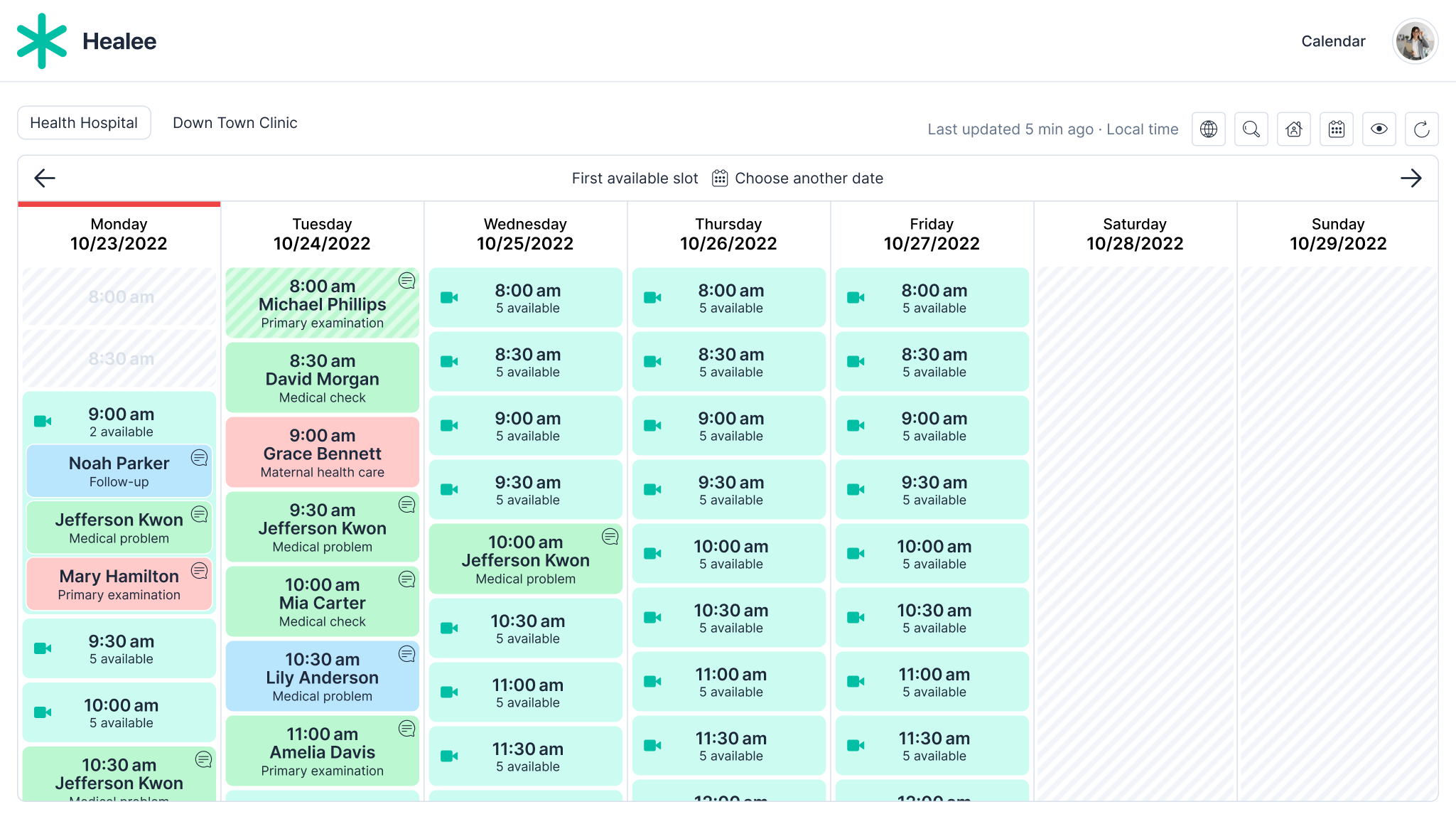
To find out more about the creation of practices, visit #Practitioner Guide
Clinic creation
In the Healee platform, 'clinics' fulfill various roles based on the user's requirements. They can function as hierarchical units for different departments or distinct practitioner networks. Clinics can also bear names of physical locations, like hospitals or health centers, and signify specific services, such as 'mental health' or 'dermatology', or types of visits like 'subscription visits' or 'e-prescription refills'. This adaptability enables users to customize the clinic setup to align with their practice's structure and service offerings.
How-to-create new clinics: TBC
Clinic calendars
Clinics on the Healee platform can serve as a landing page, showcasing lists and schedules of associated practitioners. They may have independent calendars, separate from individual providers. That time slot can be manually transferred to a practitioner's calendar by a clinic admin or registrar.
Another option is aggregated calendars, where the clinic's calendar is compiled from individual practitioner schedules, organized by a preset algorithm. These clinic calendars can operate alongside other booking methods, such as direct appointments with practitioners, simplifying the choice process for patients who prefer selecting services or convenient time slots over browsing extensive provider lists.

Aggregated practitioner calendars
Aggregated calendars on Healee are a solution for managing appointments across multiple practitioners. They function as a collective pool of individual practitioners' schedules. Particularly useful when offering specific services or when numerous practitioners collaborate on a single service, aggregated calendars streamline the appointment selection process, enhancing the overall patient experience.
Aggregated calendars on Healee offer several distinct features. They have unique "reasons for visit" settings that take precedence over those in individual practitioner calendars. While payment methods, insurance details, and pre-payment policies in these calendars can be set independently of individual providers' settings. Additionally, the ability to incorporate individual practitioner calendars into multiple clinic or service calendars significantly enhances the flexibility and options for scheduling, facilitating a more streamlined appointment management system.
Setting up aggregated calendars
Admins need to ensure that all the individual practices of all relevant practitioners are created. These are normal in-person/video practices with their own working hours. They have to be bookable online, not hidden and have their own working hours set up. These calendars shouldn't be set as aggregating calendars themselves.
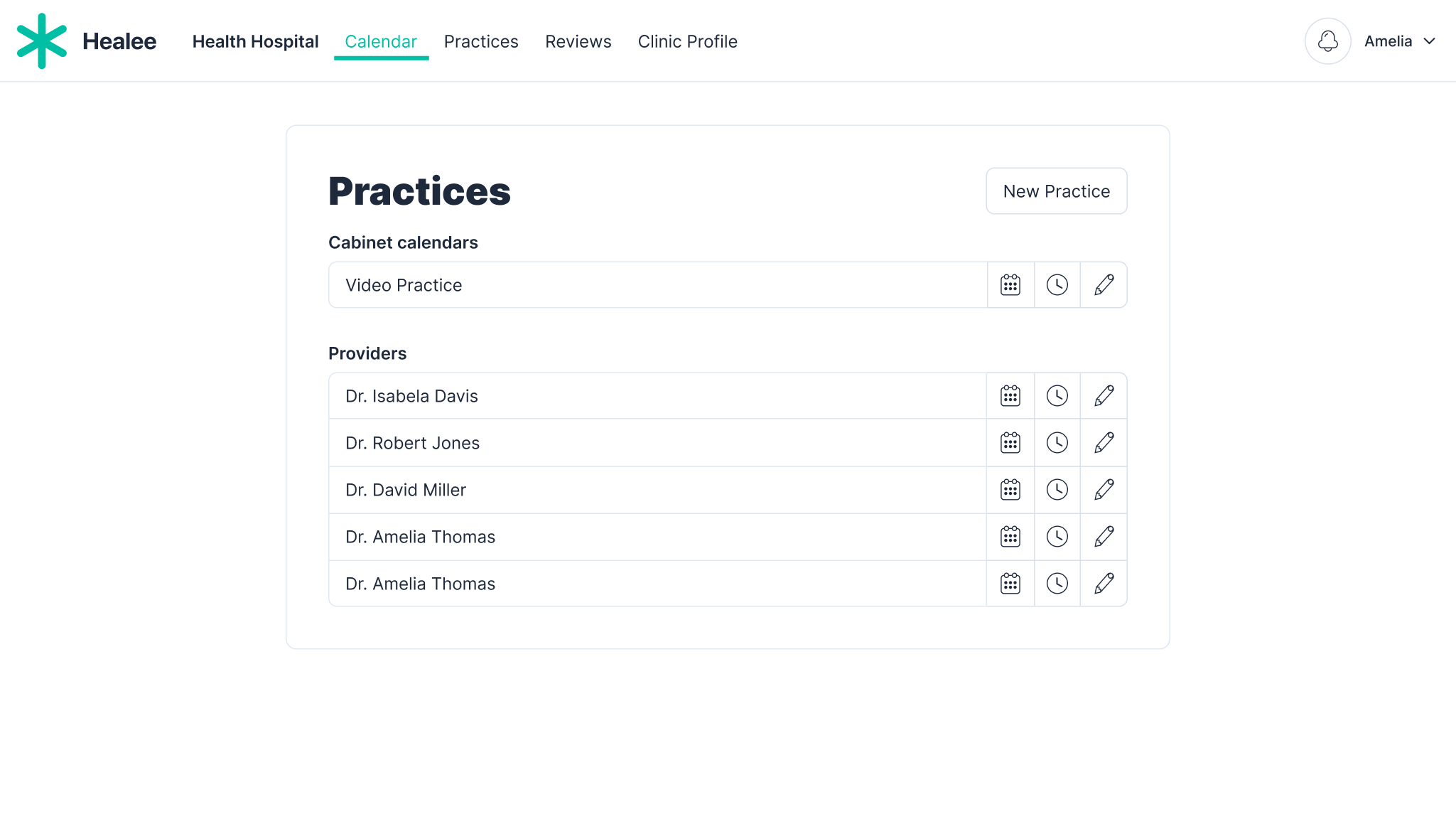
For ease of use, these can be grouped into one clinic that is used for administrative purposes internally.
- The clinic needs to be connected to the live clinics that will be displayed to the patient through the "parent clinic" field in the admin area.
- In the "Practices" section of the live clinic, the admin creates a new clinic calendar that matches the type of the calendars it aims to aggregate (in-person, video, home visits). The settings are configured the same way as for an individual practitioner calendar with the exception of the "Aggregated calendars" field where all viable individual calendars are available for selection.
- Each calendar can be assigned its own priority. When a calendar is marked with the # priority, its time slots will get booked first.
The same practitioner calendars can also be aggregated in an identical or divergent prioritization order in other clinics.
- In practice, this means that a patient booking the 12 p.m. time slot on Thursday will actually book with Dr. Gallagher (priority = #1)
- A second patient who wants to reserve the same slot will end up booking with Dr. Pennington (priority = #2).
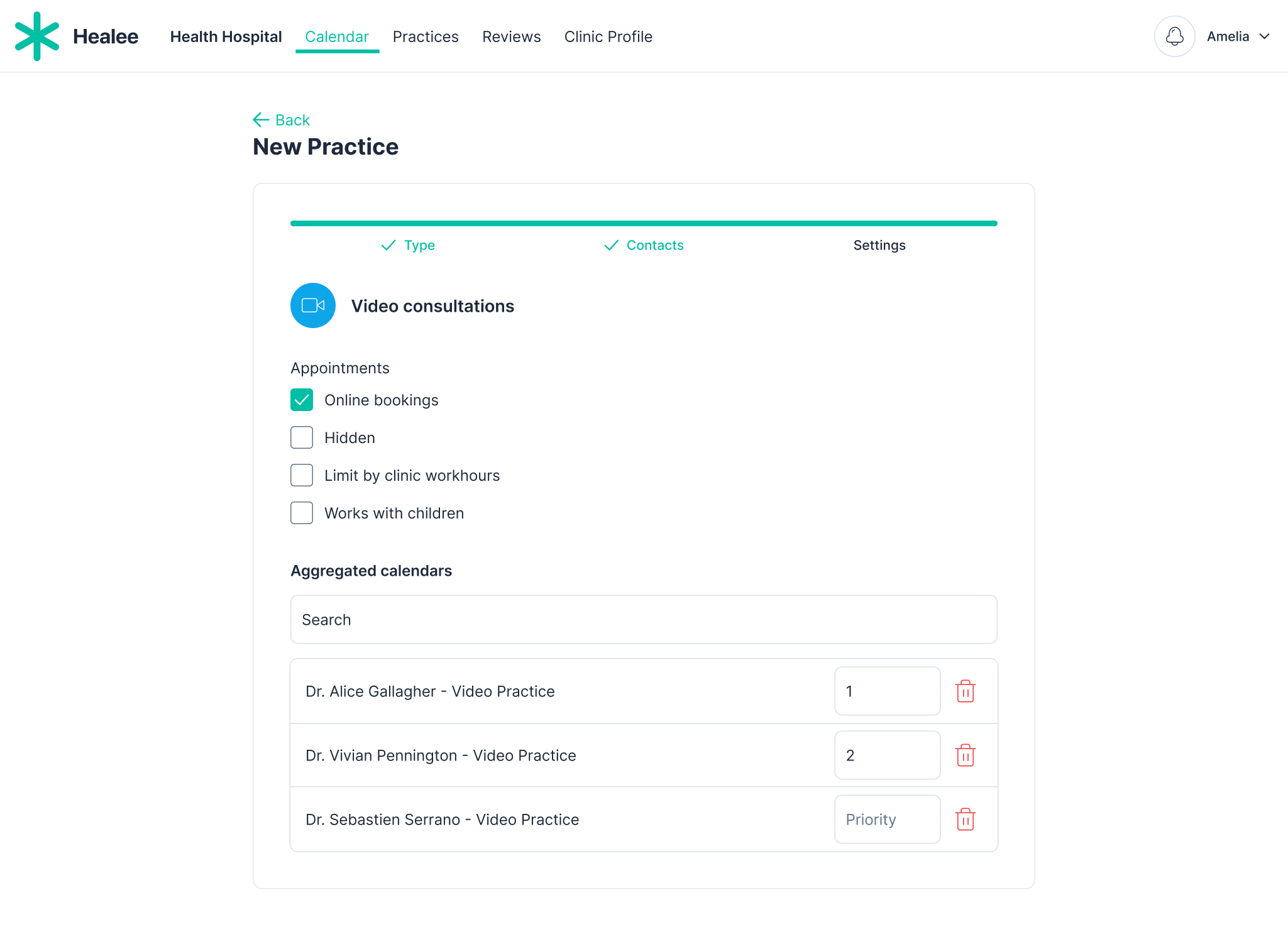
Video: Managing Group Calendar