Payments
Payment models
Healee provides various payment models tailored to specific scenarios, each employing different payment methods and workflows.
Direct payments Patients directly cover the costs associated with consultations through card payments. Actual transactions take place within Healee, facilitated by the integrated payment processor (typically Stripe and Paypal). Payments can either be one-off or recurring (subscriptions).
Insurance Expenses are covered by an insurance company. Patients can specify that a particular appointment will be covered by an insurer. The claim submission process and the actual financial transactions are handled outside of Healee.
Vouchers Expenses are covered either by an insurance company or the patient's employer. Instead of making a direct payment, patients can utilize a pre-existing voucher to settle the costs of the consultation.
Payment workflows
The above payment models can be used to enable different workflows for patients.
Payments for appointments
Patients can be requested to pay prior to booking an appointment or once the appointment has already been booked.
Prepayment
A prepayment policy is set up at the practice level and includes the following elements:
- a free cancellation period (in days), which is optional
- a late cancellation penalty fee (in %)
- a no-show penalty fee (in %)
- which payment method it applies to (e.g. “personal payment” but not “insurance” or “voucher” payment)
The % fees are applied to the selected “reason for visit” during booking. In the following example:
Reason for visit = $150
Booking date: 03/20/2024
Appointment date: 03/25/2024
Free cancellation period (2 days): before 03/23/2024
Late cancellation fee (50%): $75
No-show penalty fee (70%): $105
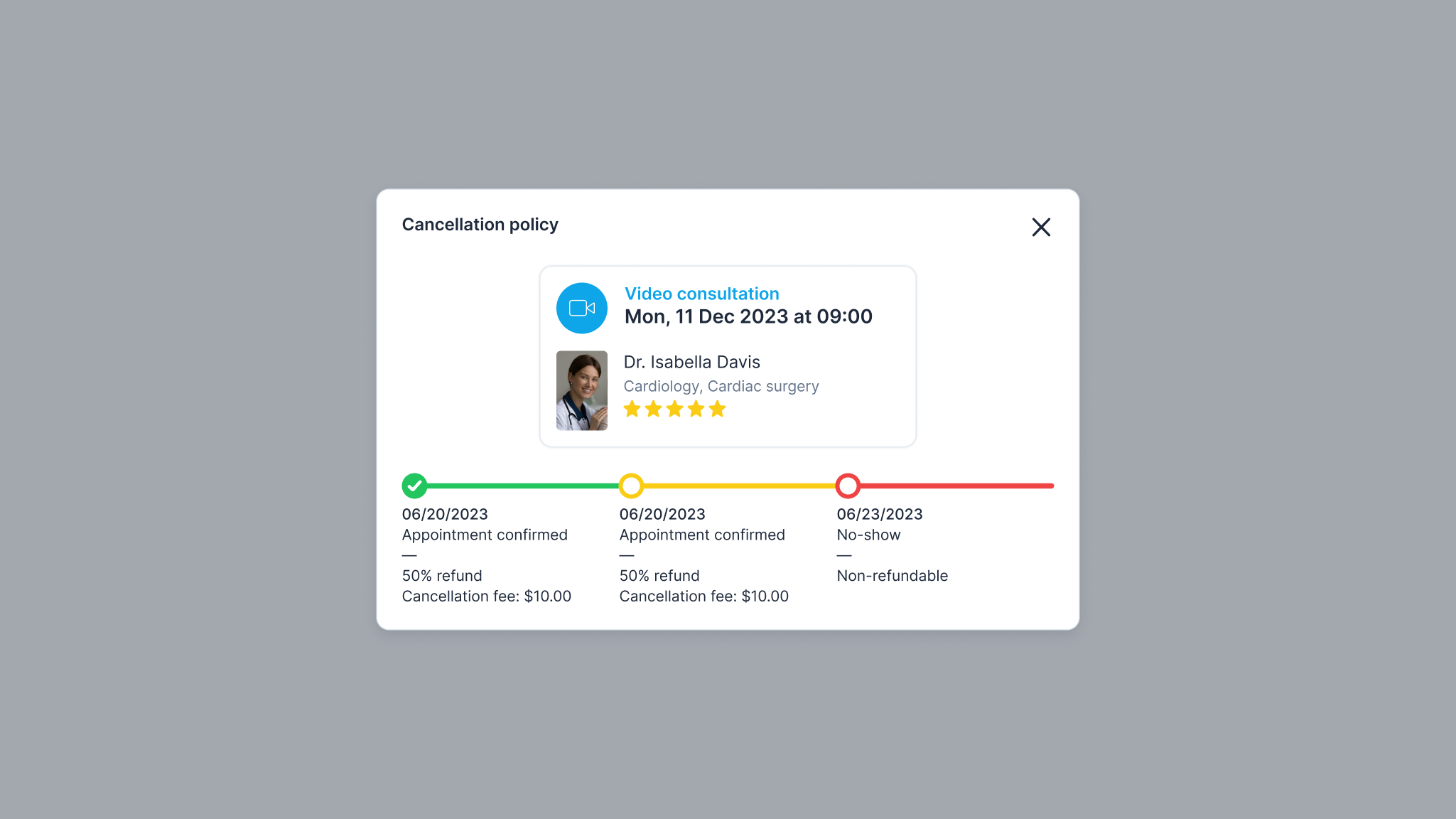
Specifics
The patient has a set time period to pay for the booking in case they are unable to do so the first time. The default is 30 minutes but it can vary depending on the replica.
Additionally, the prepayment step could either extract the entire consultation amount during booking or it could be used as a card authorization step. In the latter scenario, there could be no payment processed through the platform or the payment could be triggered upon a specific event (e.g. practitioner sends diagnosis to patient).
Where and how to set up
The prepayment policy can be set up by an admin. Practitioners cannot add or change it. Superadmins can overwrite previous payment policies by creating new ones.
The admin needs to:
- Create a policy first
- Click “Enable” and save
Payment after booking
If there is no prepayment policy, but there is a set price for a selected “reason for visit”, the patient will see a prompt in the message thread after booking the appointment. They have a set period of time during which they can book (by default, it is 7 days for Stripe-connected replicas).
Payments upon request
Providers can send ad-hoc payment requests to patients in message threads. An assistant automatically included in the chat could also send a payment request.
The list of payment requests (names + prices) can only be configured by an admin. Depending upon the replica configuration, the practitioner might be able to alter the pre-set payment amount but not the name of the service they are sending the payment for.
Where and how to set up
In order to add a payment service, the admin goes to the “Paid services” panel in the admin area. There are four elements of each service: Name
- Price (amount + currency)
- Response time (in hours)
- Description
Note: The “Response time” and “Description” fields do not currently apply to ad-hoc payment requests.
Recurring payments
Subscriptions can be set per clinic/service/provider level. If the replica is using Stripe as the main payment processor, the respective subscription product will need to be created in Stripe and then linked to its Healee counterpart.
Depending upon the replica settings, the patient might or might not be able to cancel the subscription on their own. If the option is unavailable, then only admin users can cancel it. Patients (and admins) can edit the payment method at any time (e.g. if the previously used card has expired or has insufficient funds).
If a subscription is no longer active or has been cancelled, the details will be displayed in the panel in chronological order. The details include:
- subscription status
- subscription fee
- start date
- cancellation/expiry date (by the user)
- end date (marks the period until the subscription is active)
Insurance payments
An admin or practitioner can select the partner insurance companies for any given practice. Only the admin can change the master list of all insurance companies in the platform from which practitioners can choose.
Insurance can be private or public. Based on the setup, selecting some insurance companies might require additional information from the patient during booking.
The “Insurance” payment option can be selected alongside other payment methods and a prepayment policy can be applied to it. Alternatively, no payment will be processed via the platform and all payment/reimbursement events are handled outside of the system.
Voucher payments
Voucher codes can be used to either verify a user’s eligibility to register or as a payment option covered by employers or other third-party entities.
Voucher policies and codes are created in the patient admin area. An individual voucher code can have the following elements:
- Policy - needs to be created before the voucher code
- Code - admins can type a unique code or leave it blank for the system to auto-generate a random string
- Consultations - how many consultations the voucher is valid for
- Users count - how many patients can use the voucher
- Expiry date - optional