Book an appointment
Appointment bookings are usually made by patients (although Healee has enabled the option for practitioners to book appointments on behalf of their patients too - please check Practitioner guide ➝ Booking on behalf of patients section). Depending on the desired patient journey, the booking can be done via:
Patient profile (top right Book an appointment)
Client website - typical flow would be: patients click on a Book an appointment action button which takes them to Healee scheduling app. Once they have selected a practitioner they register or log in and follow the booking steps.
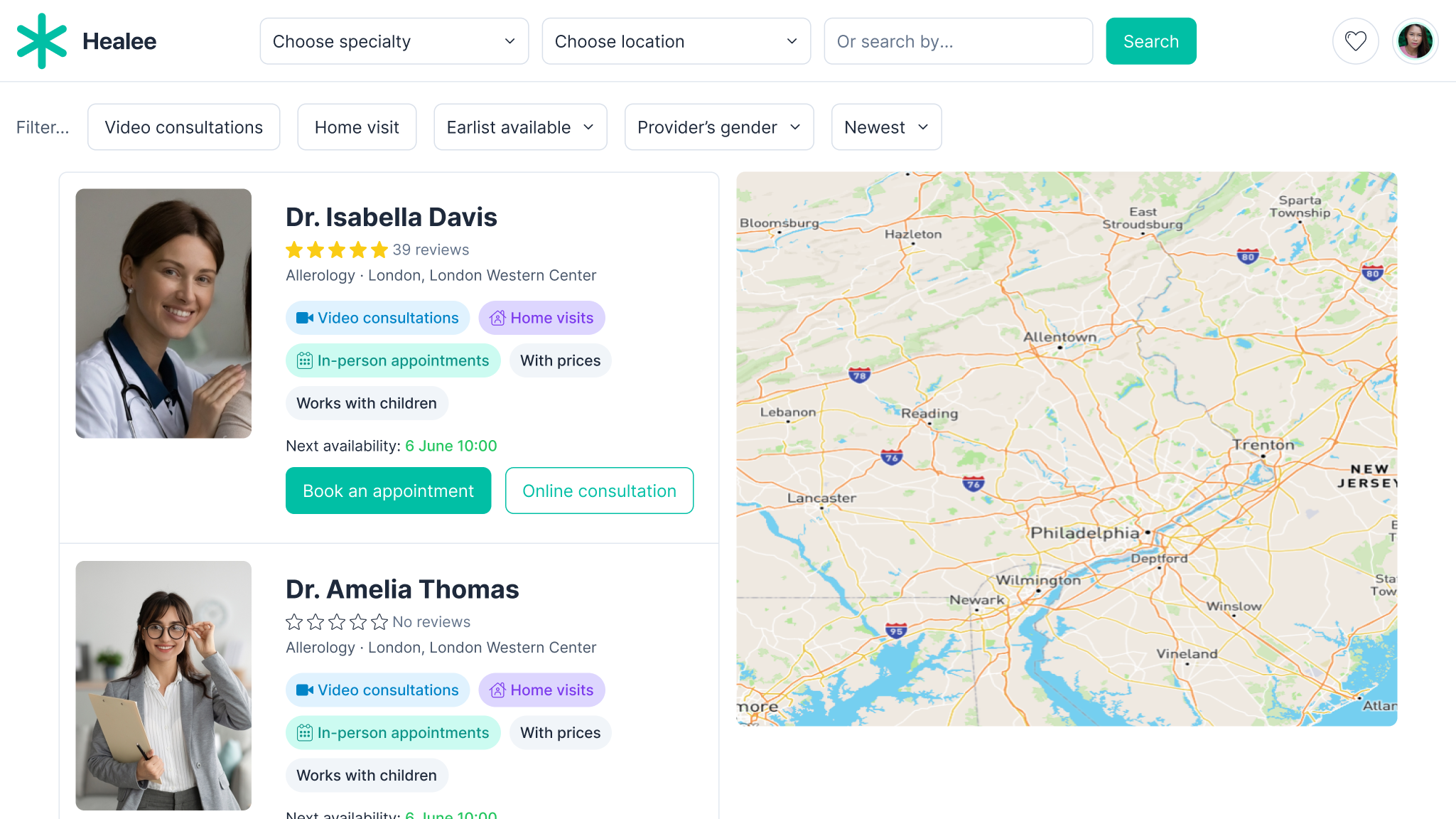
The booking journey runs through various steps and options namely:
Patient
The account holder can book an appointment for themselves or for a family member tied to their profile (see Parent-Child section for more details). The person the appointment is made for should be indicated during the booking. If that person doesn't exist in the list, the person making the appointment can add a new member via the Add new family member button.
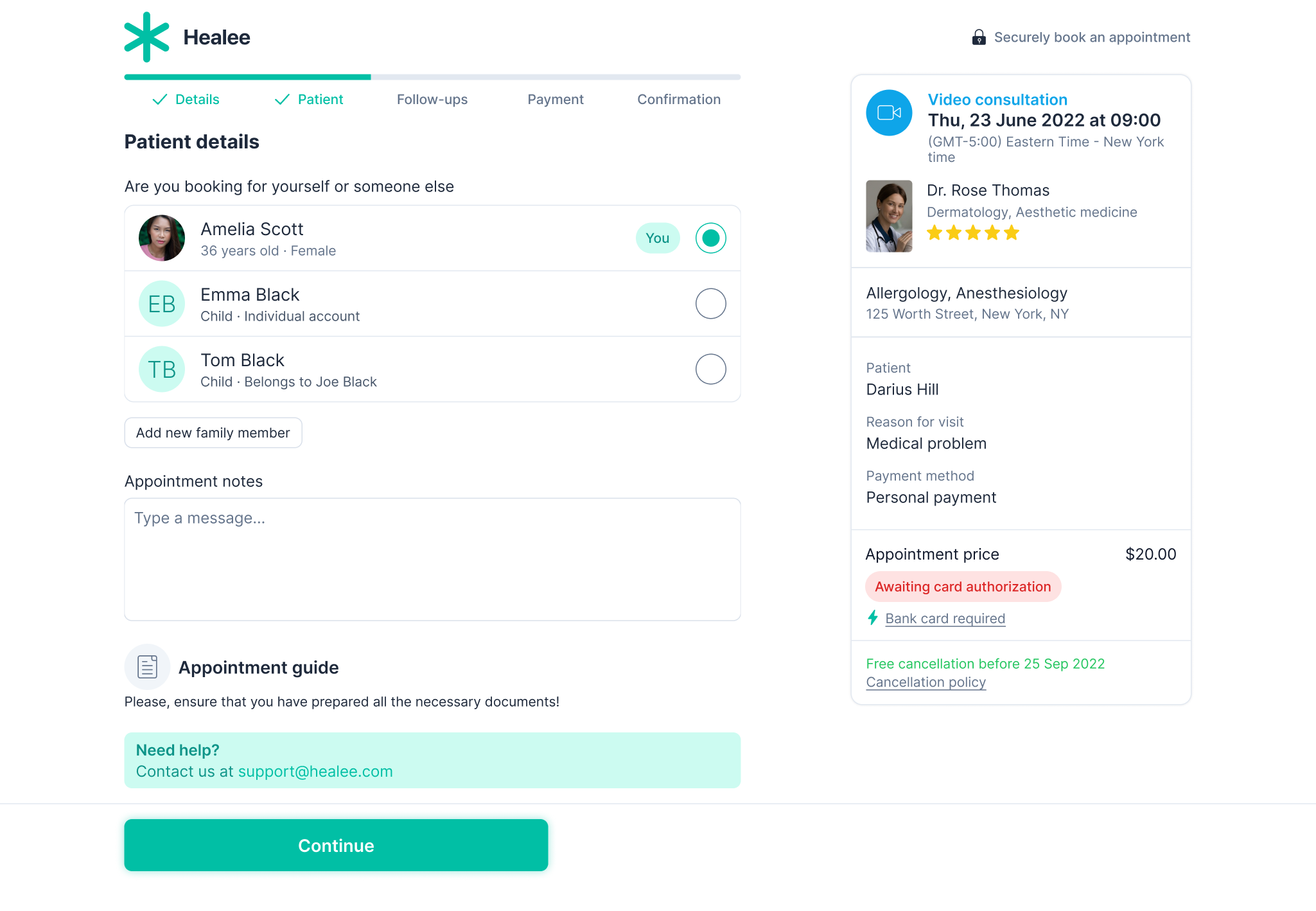
Payment
(The below scenarios are non-exhaustive - for more details please see Payments section in the Admin guide).
Card payment
Patient can complete the booking and pay for the appointment afterwards.
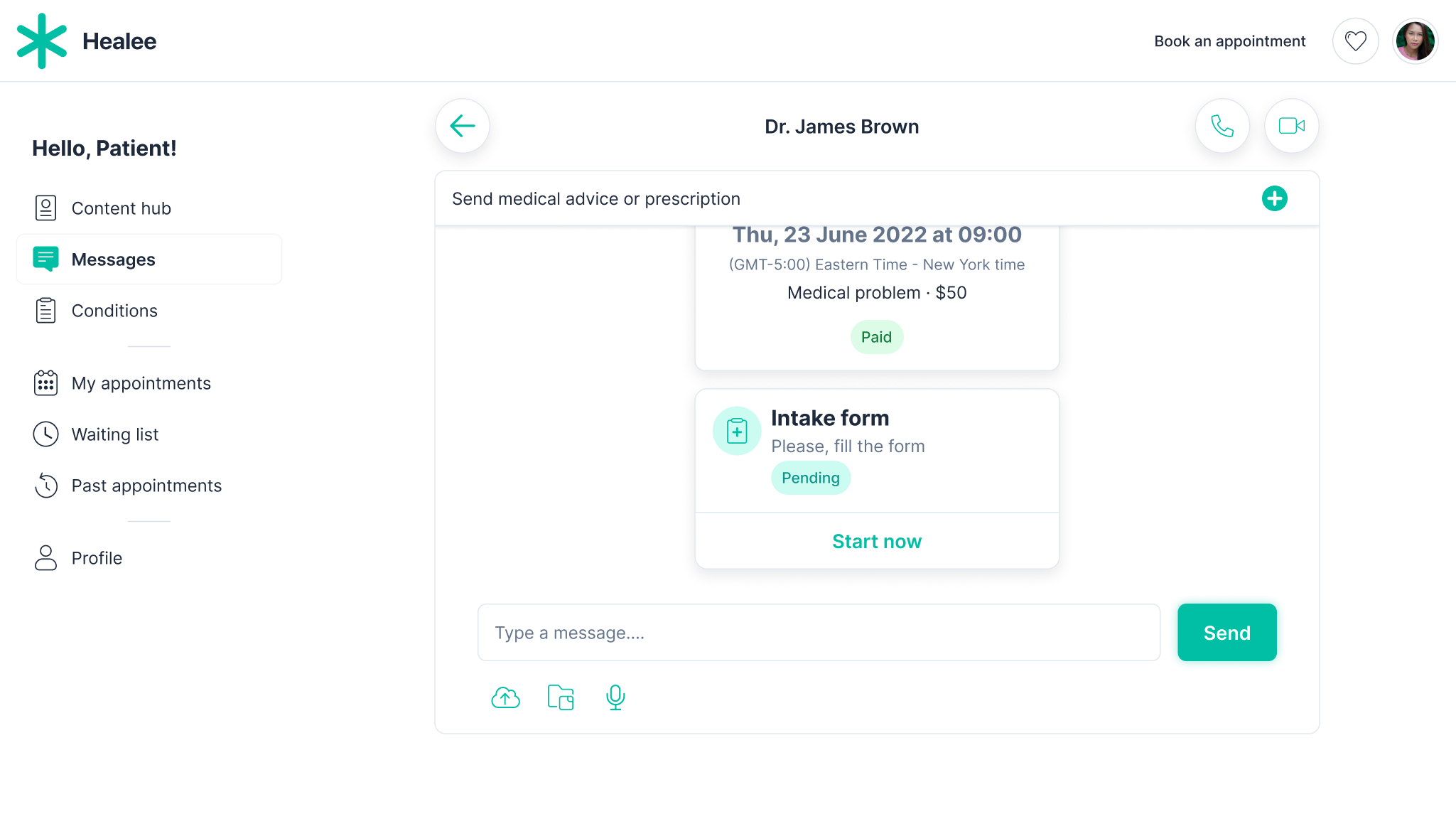
Voucher payment
If patient selects payment via voucher and has a valid voucher code entered in their profile, the code is automatically detected and populated by the system. Consultation cost is covered by the voucher.
Insurance payment
Patient enters their insurance details. If valid, consultation is covered by the insurer. This could apply to either public or private insurance coverage.
Pay later
The patient pays within the message thread or at the office of the practitioner (valid for in-person appointments). The patient can also send an in-thread payment to the practitioner via the chat. In that case the practitioner should request for a given amount in the thread first.
Subscription
Subscriptions can be set per clinic/service/practitioner level. The patient will be asked to subscribe at some point in the patient journey before they can finalize booking their appointment.
Follow-up appointments
Practitioners can enable an option for follow-up appointments at a certain frequency. If activated, patient will be asked whether they would like to pre-pay for a number of follow-ups during the booking process.
At the end of the booking, patients are free to leave a note to the practitioner in a dedicated text field. Upon completing the booking, the patient will see a confirmation with the appointment details. From that screen they can go to My appointments via the respective link. They have also the option to add the appointment to their Google/Apple/Outlook calendar. In case the patient hasn't made the payment during the booking, they will see a Unpaid status on the right hand side card. To proceed to payment they need to go to the specific appointment in My Appointments section, enter into the message thread with the practitioner and select the Pay option as shown in the Card payment screenshots above.